1&1 Domain Instructions
Log in to your 1&1.co.uk account. Once logged in, from the welcome screen select the Contract that has the domain you want to point to Fabrik.
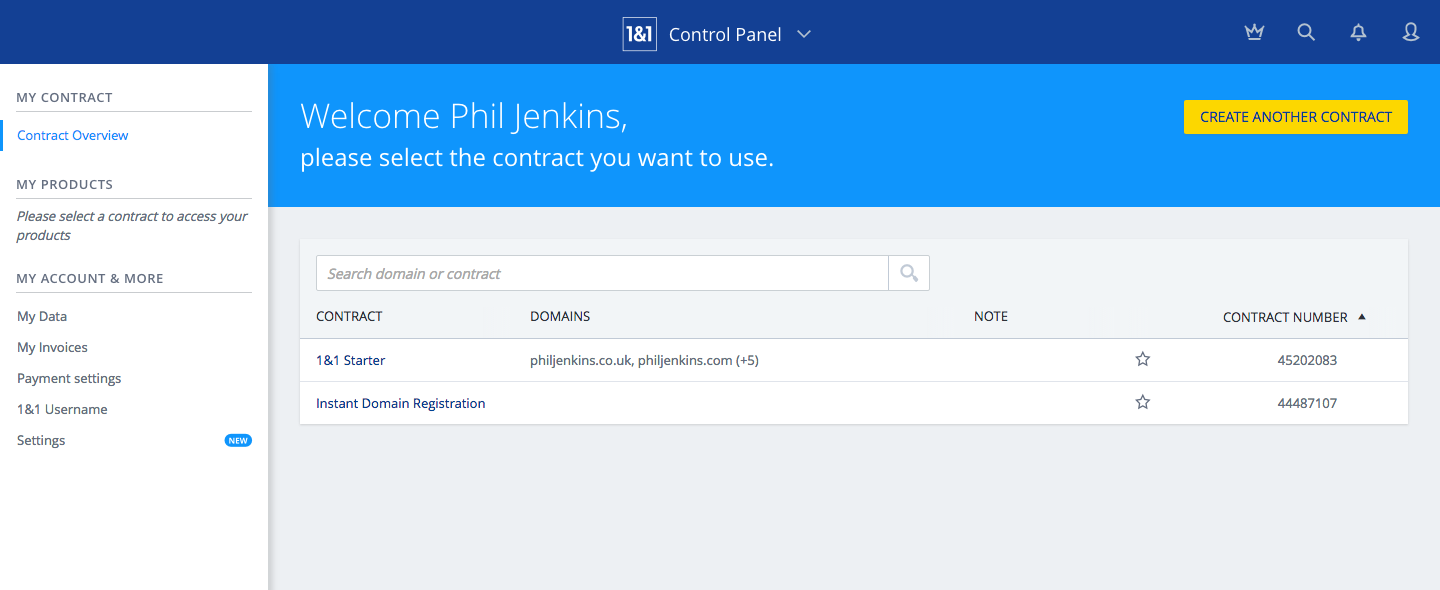
Under the Domains section click Manage Domains
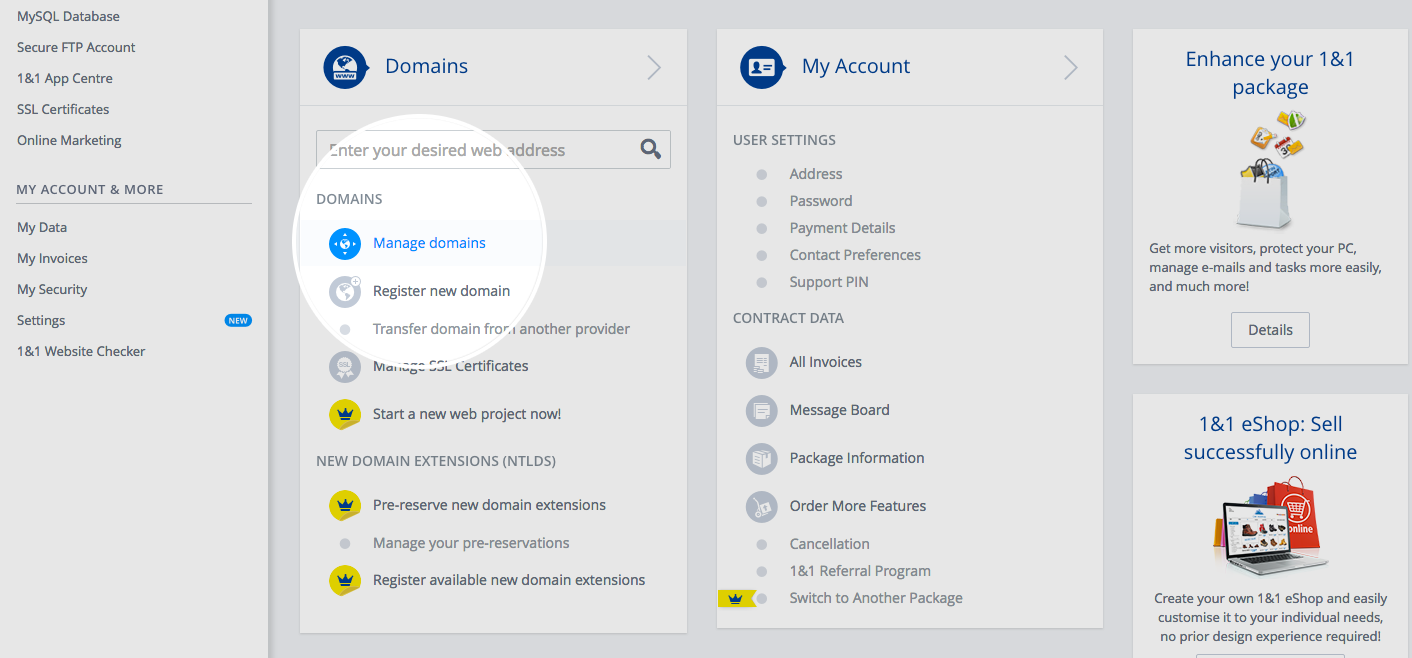
In your Domains list click the down arrow on the domain you want to use to reveal more options. Then click Edit DNS Settings.
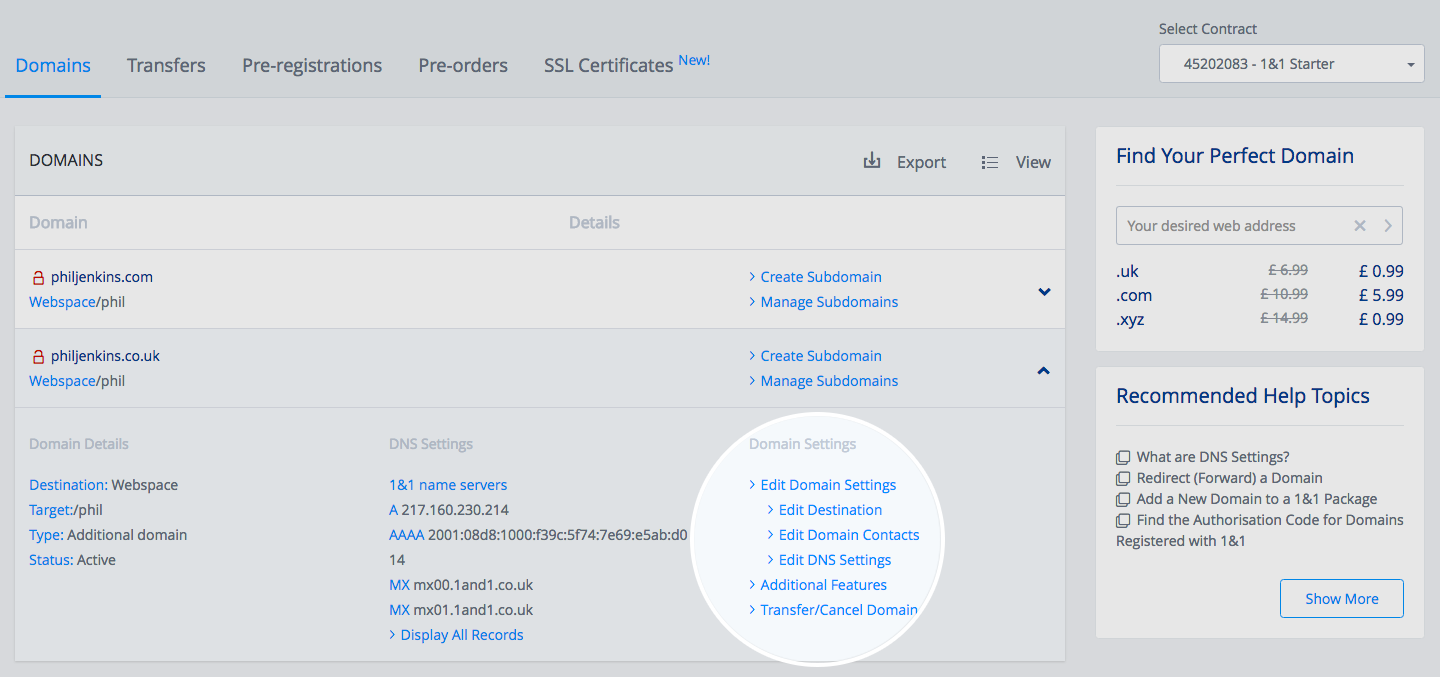
Make sure your Name Server Settings are set to 1&1 name servers otherwise your DNS changes will not effect your domain as your DNS will be hosted else where.
Under the A/AAAA and CNAME Records section select the Other IP address and in the IPv4 Address field enter the Fabrik IP address: 23.101.60.214 like so:
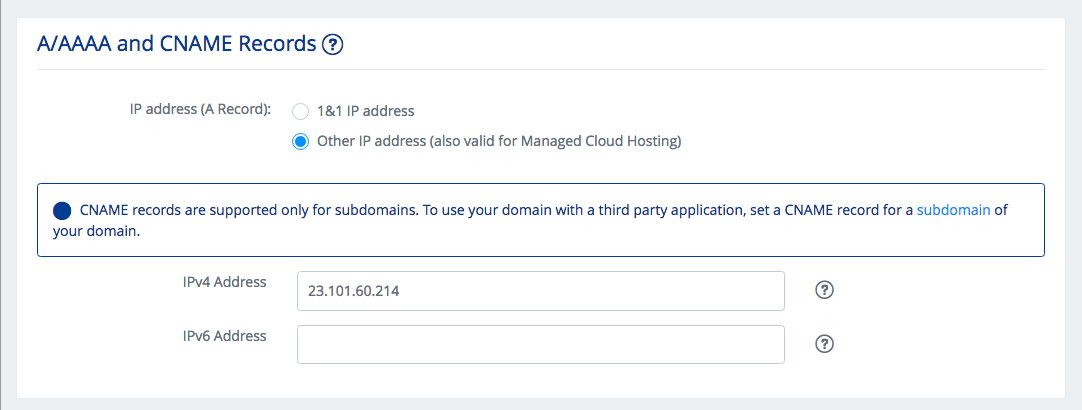
Make sure you scroll to the bottom of your page and click Save, once it is saved that should be all you need to do in 1&1.
The final step is to link your domain in the Fabrik dashboard.
The Internet is a big place!
DNS records are replicated all over the internet so any changes you make can often take up to 48 hours to propagate. If after a few hours your domain still goes to the old location, please be patient and wait a bit longer. If you want absolute confirmation that you've set everything up correctly you can use Dig Web Interface.
We're here to help
DNS can be a little tricky so if you get stuck, please contact our support team who will be happy to help.



