How to customise your site menu
All Fabrik sites include a main site menu containing links to the key areas of your site. You can customise the menu to include both internal and external links.
By default your site menu includes links to your projects and blog:
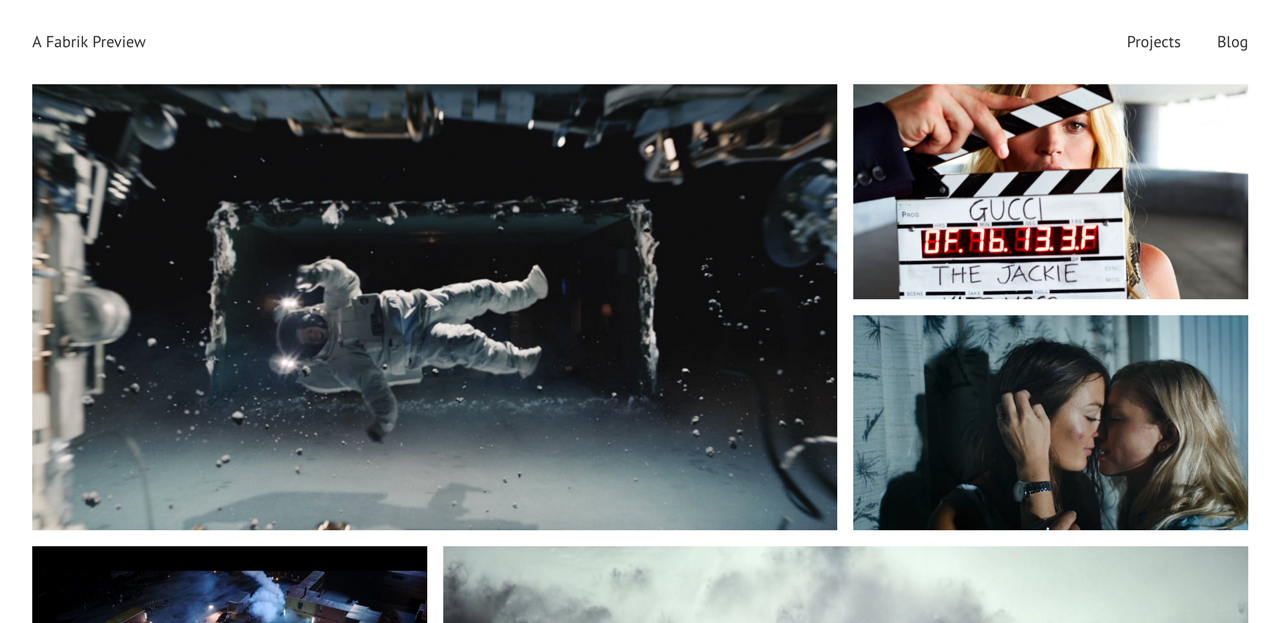
Let's mix things up a bit.
Adding links to Fabrik content
Every Fabrik project, portfolio, blog post and page has an option to include a link in the main menu. For example, suppose I've created a Portfolio for one of our directors. On the portfolio page I can change the menu visibility by clicking the Menu button:
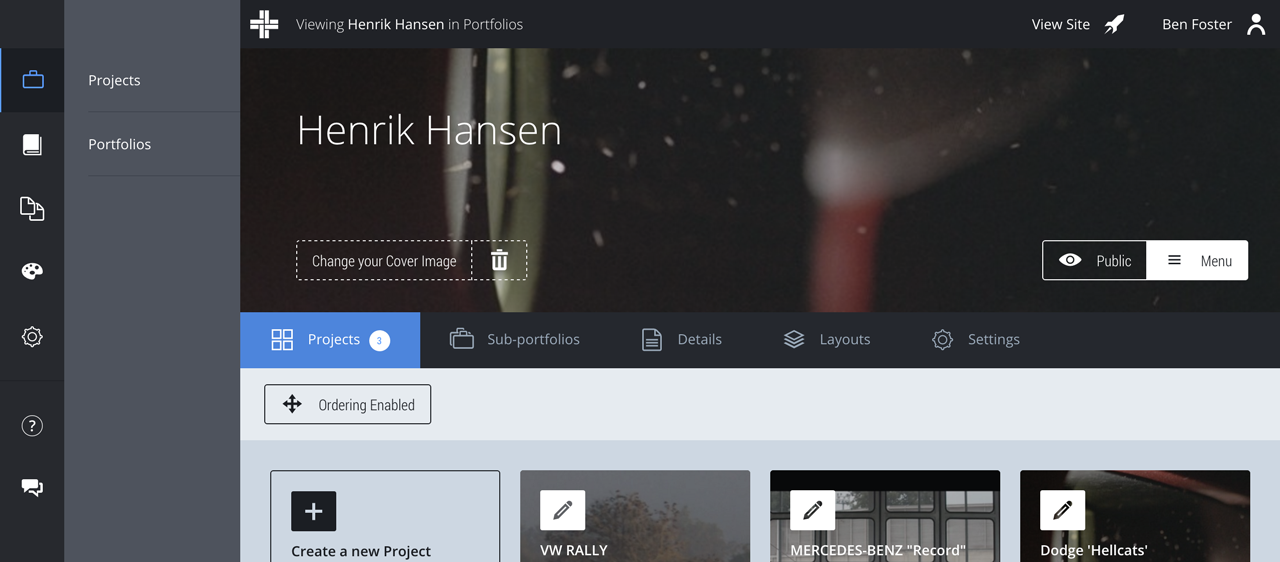
You can follow exactly the same steps to add links to your custom pages, for example, an about page:
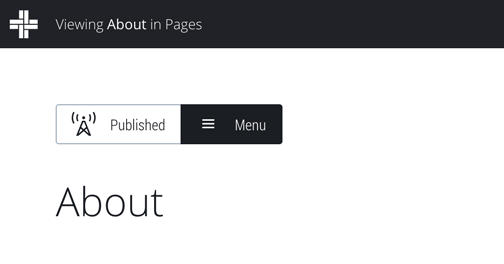
Now when I refresh my site I have links to my portfolio and page:

Moving menu items
To re-arrange your menu items go to Customise > Menu and drag and drop your menu items into the required order:

Adding links to external content
Your menu is a great place to include links to social networking sites like Facebook and Twitter.
To add an external link go to Customise > Menu and use the "Add a Menu Item" form. Make sure you include the full URL for external links (including the http://):

Here I've selected "Open in a New Window". This means the link will open in a new browser window or tab rather than taking people away from your site. Click the "Add Menu Item" button to update your menu.



