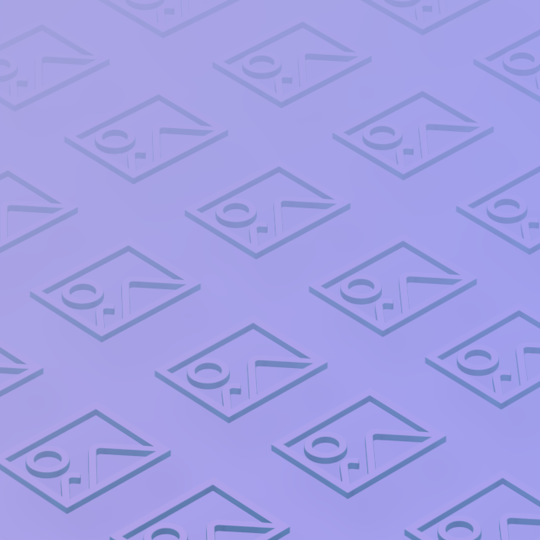Hide your Cover Image
When you view a project on your site by default it will show all the media in your project's collection. Let's take an example case where you might just want to show one media item (like a video for example), but you'll also get your cover image displaying alongside the video, as you can see below.

That stray image is the cover image. To remove it though is simple; head over to the Settings section, click on the Advanced tab and you'll see "Include Cover Images".

Uncheck that box and click "Update Settings". Now refresh the project page and you will see the image has gone. This setting hides all your cover images from your project pages, no matter what theme you're using.

We're here to help
If you don't understand anything or are just a bit confused, contact our support team who will be happy to help.